How to clear Chrome web browser cache
The steps outlined below will clear cached data, extensions, cookies, browsing history on Google Chrome:
1. Open Google Chrome then click the menu ⋮ placed in the upper right corner of the browser.
2. Go to History in the menu and then click on the History option.
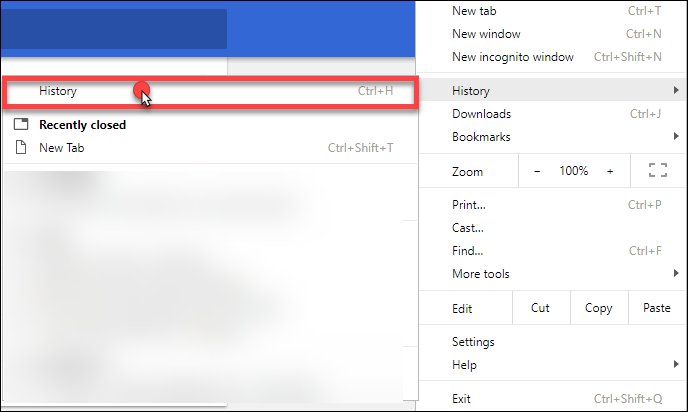
3. Next, click on the Clear browsing data, in the left-side column of the browser.
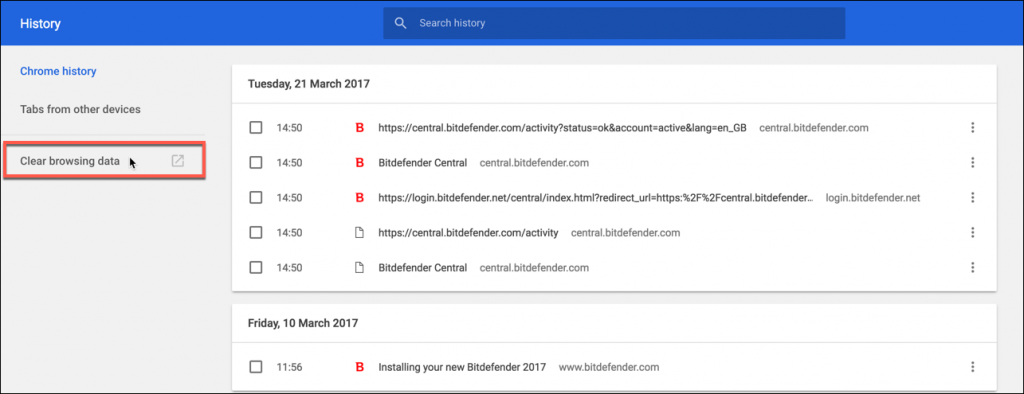
4. In the Clear browsing data pop-up, select All time under Time range, check all the boxes and then press the Clear data button.
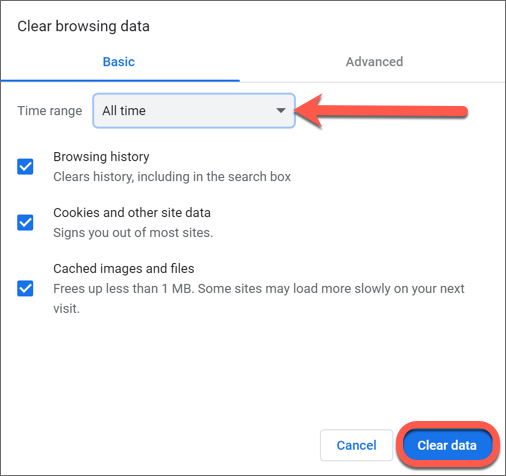
After clearing browsing history, cache and cookies, check to see if the Google Chrome browser works as expected on Windows.
Was this article helpful?